XLSX2DBF is an Excel 2007 add-in that helps convert and/or save a native DBF file that was edited with Excel 2007.
Two common scenarios are supported:
A) Open a native DBF file in Excel 2007 – Make changes – Save as a native DBF file with the changes.
B) Open/create an Excel file that looks like a database (headers/columns/rows) – Save as a native DBF file.
NOTES:
• The second scenario requires the header (field names) to meet dBase field naming standards (max. 10 characters, no spaces etc.).
• The native dBase file will not ‘bloat’ in size and all field types/sizes will be the same as the original.
• Excel 2007 still reads/opens DBF files; however it will not save them as DBF. You can associate the dbf extension with Excel and then you can open the dbf file in Excel by simply double-clicking on it (how to set the default program for a file type: http://www.youtube.com/watch?v=O7ateZy-DTE).
• Excel 2007 requires a slightly different process for add-in installation. See how at http://peltiertech.com/WordPress/installing-an-add-in-in-excel-2007/.
• Binary, MEMO, OLE fields are not (yet) supported.
• The original dbf file is never overwritten. Another dbf file with the same name and ‘_new’ suffix is created in the same folder. The original index files (NDX, MDX, CDX, IDX etc.) and memo files (DBT, FPT), if any are not copied with the ‘_new’ suffix. This is done to protect the integrity of the original data.
INSTALLATION INSTRUCTIONS:
1. Unzip xlsx2dbf.zip into a temporary directory.
2. Copy xlsx2dbf.xlam to one of the trusted locations (try C:\Program Files\Microsoft Office\Office12\XLSTART\)
3. Install the Excel 2007 add-in. See how at http://peltiertech.com/WordPress/installing-an-add-in-in-excel-2007/.
After successful installation, the add-in appears as XLSX2DBF on the right side of the menu. Clicking it will show a ribbon as presented below:
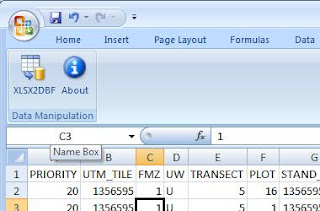
KNOWN ISSUES:
If the add-in does not execute after installation (i.e., upon opening Excel 2007, the macro is disabled despite being in a trusted location), you will need to install the Office 2007 Service Pack 2.
If you create some data 'from scratch' in a new Excel workbook, first you have to save it as an Excel file (any name will do if it is a temporary file). Once the file is saved, you can click the XLSX2DBF button on the ribbon and the active sheet will be saved as a DBF file. Unnamed workbooks are not 'known' to Excel until they are saved (even if they contain data you entered).
DOWNLOAD the add-in from the September 1, 2009 post (UPDATED version).
SUPPORT: If I helped you out, please donate any small amount by clicking on the DONATE button on the sidebar of this blog.