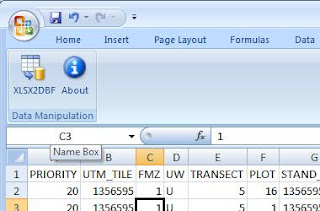The latest upgrade of the SaveDBF Excel 2007 add-in (used to be called XLSX2DBF) can be now downloaded from HERE!.
The changes include fixes related to minor bugs in Microsoft's OLEDB engine and some improved field type identification for users who start out with an Excel file.
Future plans:
I plan one more upgrade in Jan/Feb 2010. This will be a major upgrade with lots of planned improvements as listed below:
- Add a Preference window where users can set to:
- Overwrite the original DBF file (and create a date-stamped backup file in the same folder).
- Mimic Microsoft's Excel 2003 behaviour (i.e. automatically replace spaces in field names with an underscore, accept field names longer than 10 characters)
- Add a Data Conversion window where the user can change the field type and size from what the add-in determined from the data. This is useful for people who start with an Excel file with data that do not necessarily reflect the maximum field size for a character field, for example. The add-in will guess the maximum size from the data, but the user can over-ride it in the new window. Or you can simply click OK and the add-in will behave exactly as it does now.
- Batch processing capabilities (i.e. calling the macro from a third party program (e.g. Python or Perl or C++ etc) and mass-process many files without user interaction.
- Improved speed for very large DBF files and a progress bar with % complete reported.
If you have other improvement ideas this is the time to email them to me at gygulyas - at - yahoo - dot - ca!
Thank you very much for your continued support!
Long live the DBF!